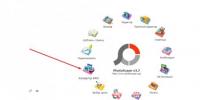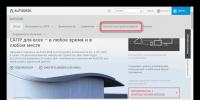Mozilla firefox незащищенное соединение как убрать. Ошибка «Ваше подключение не защищено» в Mozilla Firefox – исправляем
Пользуетесь Firefox и Вас раздражает уведомление о незащищенном соединении при авторизации на сайте. Почему появляется предупреждение безопасности в браузере Firefox это соединение не защищено и как отключить?
Уведомление безопасности о незащищенном соединении в Firefox
Современные интернет стандарты требуют, чтобы разработчики сайтов защищали страницы входа с помощью протокола HTTPS. Благодаря ему подключение становится защищенным, а данные передаются в зашифрованном виде. Это очень важно на страницах авторизации, где пользователь вводит свой логин и пароль.
К сожалению, еще много веб-сервисов (например, небольшие интернет-магазины) работают без SSL сертификата и не используют защищенный протокол HTTPS. Это означает, что соединение с сайтом не содержит рекомендованной безопасности и в результате появляется сообщение, что не защищено. Но это вовсе не означает, что страница, на которой вы авторизуетесь, может каким-то образом навредить конфиденциальности – она просто не соответствует современным стандартам уровня безопасности.
Если используете несколько таких сервисов, постоянное отображение сообщения о том, что подключение не защищено может раздражать. Есть способ отключить это сообщение. После его отключения Mozilla Firefox уже не будет информировать пользователя, что на странице авторизации используется незащищенное соединение. Итак, как его отключить?
Отключение уведомления о незащищенном соединении в Firefox
Чтобы его отключить запустите Firefox, а затем в адресной строке введите следующую команду:
about:config
Этот адрес перенаправит к скрытым настройкам браузера. Появится предупреждение, что изменение настроек может привести к нестабильности работы приложения, и все делаете на свой страх и риск. Подтвердите вход.
С помощью поисковой строки найдите параметр:
security.insecure_field_warning.contextual.enabled
Затем кликните на нем дважды левой кнопкой мыши, чтобы изменить его значение. По умолчанию установлено значение «True», это означает, что отображение сообщения о незащищенном соединении включено. Чтобы отключить уведомление установите «False». Теперь при посещении незащищенных ресурсов вы его больше не увидите.
Незащищенные страницы имеют еще один минус в Firefox – на них не работает авто заполнение полей авторизации. Вы замечали, наверное, что на сайтах, на которых появляется вышеуказанное сообщение данные для входа не записываются автоматически, несмотря на то, что ранее были сохранены. Как это можно исправить?
Наберите в строке поиска следующий параметр:
signon.autofillForms.http
Этот параметр имеет по умолчанию значение «False». Это значит, что отключено автоматическое заполнение полей формы на сайтах HTTP (без HTTPS). Кликните по этому параметру два раза, чтобы переключить значение на «True». Теперь авто заполнение будет работать.
После внесенных изменений перезагрузите Firefox. Таким образом, уберете уведомление безопасности о том, что соединение не защищено на интернет сервисах без протокола HTTPS.
Mozilla Firefox является более надежным браузером, который не хватает звезд с неба, но при этом прекрасно выполняет его работу. К сожалению, очень часто пользователи Firefox могут столкнуться с различного рода сложностями . В частности, речь пойдет о проблеме «Ваше подключение не защищено».
Сообщение «Ваше соединение не защищено», которое появляется при попытке зайти на веб-ресурс, означает, что вы произвели попытку перехода на защищенное соединение, но Mozilla Firefox не смог проверить сертификаты для этого веб-сайта.
В результате этого веб-обозреватель не может дать гарантию, что открытый веб-ресурс безопасен, в связи с этим и блокирует вход на выбранный вами сайт.
Исправление ошибки
Настройка даты и времени
 Если проблема с окном «Ваше соединение не защищено» стала актуальной сразу для многих веб-ресурсов, то первое, что вам стоит сделать, - начать проверять корректность поставленной даты и времени на компьютере.
Если проблема с окном «Ваше соединение не защищено» стала актуальной сразу для многих веб-ресурсов, то первое, что вам стоит сделать, - начать проверять корректность поставленной даты и времени на компьютере.
Если дата поставлена неправильно, нажмите по ней левой частью мыши и в открытом меню выберите раздел «Параметры даты и времени». В открытом окошке стоит активировать разделы «Установить время автоматически» и «Автоматическая установка часовых поясов». Если после включения данных параметров дата и время все равно отображаются неправильно, отключите эти параметры , а потом впишите вручную нужную дату и время.
Сканирование системы
Очень часто это важное сообщение может появиться из-за действия шпионского ПО на вашем компьютере.
- В этом варианте вам стоит включить на вашем компьютере режим полного сканирования системы на наличие вирусного П. О. Выполнить это можно как при помощи своего антивируса, так и при помощи специальной утилиты, к примеру, Dr. Web CureIt.
- Если в конце сканирования вирусы будут найдены, вылечите их или уберите, потом выполните перезагрузку системы.
Уничтожение хранилища сертификатов
На компьютере в папочке профиля браузера находится вся информация об использовании браузера, в том числе и данные сертификатов. Можно понять, что хранилище сертификатов немного повреждено, в связи с чем мы будем его удалять.
- Сначала нажимаем в правом верхнем углу на кнопку меню браузера и в открытом окне выбираем значок со знаком вопроса. В той же области откроется вспомогательные меню, в котором нам нужно нажать на пункт «Информация для разрешения проблем». В появившемся окошке в графе «Папка профиля» кликаем по разделу «Показать папку».
- Перейдя в папку профиля, полностью закрываем Firefox. В этой же папке профиля нам нужно отыскать и удалить файл cert8. db.
- После этого момента можно снова запустить Firefox. Браузер сам сделает новую копию файла cert8. db, и если проблема была в поврежденном хранилище сертификатов, проблема будет устранена.
Настройки антивируса
 Многие антивирусные приложения, обеспечивающие безопасность в сети, имеют включенную функцию сканирования
SSL, которая и может создать появление окна «Ваше подключение не защищено» в браузере.
Многие антивирусные приложения, обеспечивающие безопасность в сети, имеют включенную функцию сканирования
SSL, которая и может создать появление окна «Ваше подключение не защищено» в браузере.
Чтобы узнать, является ли антивирус или другая защитная программа причиной появления этой проблемы, остановите ее работу, а потом попробуйте в браузере обновить страничку и проверить, исчезает ошибка или нет.
Если ошибка пропала, значит, проблема заключается только в антивирусной программе. В таком случае вам нужно только отключить в антивирусе функцию, которая в ответе за сканирование SSL.
Работа с антивирусами
Настраиваем Avast
Откроем меню антивирусной программы и перейдем к пункту «Настройки». Откроем раздел «Активная защита» и около части «Веб-щит» щелкнем по пункту «Настроить». Снимем галку с пункта «Включить HTTPS-сканирование», а потом сохраним изменения.
Настраиваем антивирус Касперского
Откроем меню антивирусной программы Касперского и перейдем к пункту «Настройки». Нажимаем по вкладке «Дополнительные», а потом перейдем к разделу «Сеть». Открывая вкладку «Сканирование зашифрованных соединений», вам придется выставить галку возле пункта «Не сканировать защищенные соединения», а потом можно сохранить настройки .
Для остальных антивирусов манипуляцию отключения сканирования защищенного и незащищенного соединения вы сможете увидеть на сайте создателя в разделе справки.
Обновление операционной системы
Система проверки сертификатов выполняется определенными сервисами, которые встроены в операционную систему Виндовс. Такие сервисы всегда меняются, в связи с этим, если вы сразу не ставите обновления для системы, то вы можете столкнуться в браузере с проблемой проверок SSL-сертификатов.
Для проверки Виндовс на наличие обновлений откроем на ПК меню «Панель управления», а потом перейдем к вкладке «Безопасность и система» - «Центр обновления Windows».
Если определенные обновления будут найдены, они сразу будут показаны в появившемся окне. Вам понадобится произвести установку всех обновлений, даже необязательных. Вот мы и узнали, как убрать защищенное соединение, и почему возникает такая проблема.
When Firefox connects to a secure website (the URL begins with "https ://"), it must verify that the certificate presented by the website is valid and that the encryption is strong enough to adequately protect your privacy. If it is unable to verify this, Firefox stops connecting to the site and will show you an error page with the message, Your connection is not secure .
Click the Advanced button to view the error code and other information about the error. Common errors are described in this article.
- If Firefox shows you a Secure Connection Failed or Did Not Connect: Potential Security Issue error page instead, see this article .
Table of Contents
What to do if you see these errors?
If you see a Warning: Potential Security Risk Ahead message, you may:
- Contact the website owner and ask them to correct their certificate.
- Click Go Back (Recommended) , or visit a different website.
- If you are on a corporate network or using antivirus software, reach out to the support teams for assistance.
After viewing the error code and other information about the error, click the Accept the Risk and Continue button to load the site at your own risk. This will add a security exception for the website certificate.
Warning! Do not proceed to the website unless you understand the reasons for the security warning. Legitimate public sites will not require you to add a security exception for their certificate. An invalid certificate can be an indication of a web page that will defraud you or steal your identity.
MOZILLA_PKIX_ERROR _ADDITIONAL_POLICY_CONSTRAINT_FAILED
This error indicates that the website"s certificate has not complied with security policies in Mozilla"s CA Certificate Program . Most browsers, not just Firefox, do not trust certificates by GeoTrust, RapidSSL, Symantec, Thawte, and VeriSign because these certificate authorities failed to follow security practices in the past.
The owners of the website need to work with their certificate authority to correct the policy problem. Mozilla"s CA Certificate Program publishes a list of upcoming policy actions affecting certificate authorities which contains details that might be useful to the website owners.
For more information, see the Mozilla Security Blog post, Distrust of Symantec TLS Certificates .
SEC_ERROR_EXPIRED_ISSUER_CERTIFICATE
date
(...)
SEC_ERROR_EXPIRED_CERTIFICATE
The certificate expired on date
(...)
This error occurs when a website"s identity certification has expired.
The error text will also show the current date and time of your system. In case this is incorrect, set your system clock to today"s date and time (double-click the clock icon on the Windows Taskbar) in order to fix the problem. More details about this are available in the support article How to troubleshoot time related errors on secure websites .
SEC_ERROR_UNKNOWN_ISSUER
MOZILLA_PKIX_ERROR_MITM_DETECTED
The certificate is not trusted because the issuer certificate is unknown.
The server might not be sending the appropriate intermediate certificates.
An additional root certificate may need to be imported.
man-in-the-middle attack is detected.
ERROR_SELF_SIGNED_CERT
The certificate is not trusted because it is self-signed.
How to troubleshoot security error codes on secure websites .
SSL_ERROR_BAD_CERT_DOMAIN
Firefox does not trust this site because it uses a certificate that is not valid for that particular site. Information sent over this site could be at risk, so the best thing for you to do is contact the website owners to correct the problem.
SEC_ERROR_OCSP_INVALID_SIGNING_CERT
The site is not configured correctly and failed a security check. If you visit this site, attackers could try to steal your private information, like passwords, emails, or credit card details.
The issue is with the website, and there is nothing you can do to resolve it. You can notify the website’s administrator about the problem.
Corrupted certificate store
You may also see certificate error messages when the file in your profile folder that stores your certificates cert9.db has become corrupted. Try to delete this file while Firefox is closed to regenerate it:
Note:
Note: cert9.db will be recreated when you restart Firefox. This is normal.
What to do if you see this error?
If you encounter a "Your connection is not secure" error, you should contact the owners of the website, if possible, and inform them of the error. It is recommended that you wait for the website to be fixed before using it. The safest thing to do is to click Go Back , or to visit a different website. Unless you know and understand the technical reason why the website presented incorrect identification, and are willing to risk communicating over a connection that could be vulnerable to an eavesdropper, you should not proceed to the website.
Technical information
Click on Advanced for more information on why the connection is not secure. Some common errors are described below:
Certificate does not come from a trusted source
The certificate does not come from a trusted source.
Error code: MOZILLA_PKIX_ERROR_ADDITIONAL_POLICY_CONSTRAINT_FAILED
The certificate will not be valid until (date)
The certificate will not be valid until date (...)
Error code: SEC_ERROR_EXPIRED_ISSUER_CERTIFICATE
The error text will also show the current date and time of your system. In case this is incorrect, set your system clock to today"s date and time (double-click the clock icon on the Windows Taskbar) in order to fix the problem. More details about this are available in the support article How to troubleshoot time related errors on secure websites .
The certificate expired on (date)
The certificate expired on date (...)
Error code: SEC_ERROR_EXPIRED_CERTIFICATE
This error occurs when a website"s identity certification has expired.
The error text will also show the current date and time of your system. In case this is incorrect, set your system clock to today"s date and time (double-click the clock icon on the Windows Taskbar) in order to fix the problem. More details about this are available in the support article How to troubleshoot time related errors on secure websites .
The certificate is not trusted because the issuer certificate is unknown
The certificate is not trusted because the issuer certificate is unknown.
The server might not be sending the appropriate intermediate certificates.
An additional root certificate may need to be imported.
Error code: SEC_ERROR_UNKNOWN_ISSUER
The certificate is not trusted because the issuer certificate is unknown.
The server might not be sending the appropriate intermediate certificates.
An additional root certificate may need to be imported.
Error code: MOZILLA_PKIX_ERROR_MITM_DETECTED
MOZILLA_PKIX_ERROR_MITM_DETECTED is a special case of the SEC_ERROR_UNKNOWN_ISSUER error code when a man-in-the-middle attack is detected.
You may have enabled SSL scanning in your security software such as Avast, Bitdefender, ESET or Kaspersky. Try to disable this option. More details are available in the support article How to troubleshoot security error codes on secure websites .
You may also see this error message on major sites like Google, Facebook, YouTube and others on Windows in user accounts protected by Microsoft family settings. To turn these settings off for a particular user, see the Microsoft support article How do I turn off family features? .
The certificate is not trusted because it is self-signed
The certificate is not trusted because it is self-signed.
Error code: ERROR_SELF_SIGNED_CERT
Self-signed certificates make your data safe from eavesdroppers, but say nothing about who the recipient of the data is. This is common for intranet websites that aren"t available publicly and you may bypass the warning for such sites. More details are available in the support article How to troubleshoot security error codes on secure websites .
The certificate is only valid for (site name)
example. com uses an invalid security certificate.
The certificate is only valid for the following names: www.example. com, *.example. com
Error code: SSL_ERROR_BAD_CERT_DOMAIN
This error is telling you that the identification sent to you by the site is actually for another site. While anything you send would be safe from eavesdroppers, the recipient may not be who you think it is.
A common situation is when the certificate is actually for a different part of the same site. For example, you may have visited https://example.com, but the certificate is for https://www. example.com. In this case, if you access https://www. example.com directly, you should not receive the warning.
Corrupted certificate store
You may also see certificate error messages when the file in your profile folder that stores your certificates (cert8.db cert9.db ) has become corrupted. Try to delete this file while Firefox is closed to regenerate it:
Note: You should only perform these steps as a last resort, after all other troubleshooting steps have failed.
Note: cert8.db cert9.db will be recreated when you restart Firefox. This is normal.
Bypassing the warning
Note: Some security warnings cannot be bypassed.
You should only bypass the warning if you"re confident in both the identity of the website and the integrity of your connection - even if you trust the site, someone could be tampering with your connection. Data you enter into a site over a weakly encrypted connection can be vulnerable to eavesdroppers as well.
In order to bypass the warning page, click Advanced :
- On sites with a weak encryption you will then be shown an option to load the site using outdated security.
- On sites where the certificate cannot be validated, you might be given the option to add an exception.
Legitimate public sites will not ask you to add an exception for their certificate - in this case an invalid certificate can be an indication of a web page that will defraud you or steal your identity.
// These fine people helped write this article: